Hi @mbbouvie,
I have the full explanation for this! 
Let me try to explain… Here’s a screen capture of your page, when I disable the rule that forces the image to be 100% wide:
As you can see on the onset square on top-right, I am disabling the width: 100% !important rule for images inside figures (figure img selector).
 What we can see is that immediately the image takes its original size (300×244) and everyone’s happy
What we can see is that immediately the image takes its original size (300×244) and everyone’s happy 
 On the other hand, when we don’t disable this rule and we tell it to be 100% wide, it extends just to the size I marked as 100% in green. So, not all the available space actually, right?
On the other hand, when we don’t disable this rule and we tell it to be 100% wide, it extends just to the size I marked as 100% in green. So, not all the available space actually, right?
 Why is this 100% not forcing the image to actually take all the width of the FAQ item it belongs to? Well, the answer is, the image takes 100% of the width of its immediate parent.
Why is this 100% not forcing the image to actually take all the width of the FAQ item it belongs to? Well, the answer is, the image takes 100% of the width of its immediate parent.
Let’s take a look at the markup for this figure, the image, and the caption:
<figure role="group" class="align-left">
<img alt="figure" data-entity-type="file" data-entity-uuid="ded787cf-3d7d-4de7-b1d7-8d705d09af30" src="/sites/test-voisins2.web.cern.ch/files/inline-images/radiation_levels_0_0_0.jpg">
<figcaption>
<em>The typical annual dose from natural sources measured at several places near to and far from CERN sites.</em>
</figcaption>
</figure>
 Is it clearer now? Exactly! The
Is it clearer now? Exactly! The figure tag is the immediate parent of the img tag, and it grows wide enough to accommodate for the figcaption element. See how suspiciously the 100% mark on the image coincides exactly with the end of the caption text? 
 Conclusion:
Conclusion:
I wouldn’t say this is completely buggy behaviour since the intention is that images always take the maximum space possible without going outside of their container. But I would just remove the width: 100% !important rule from the CERN theme since it causes more harm than good. I might send a patch if I have time.
Also, using !important is pretty nasty because it makes it super difficult to patch these things in a CERN Override theme.
 Workaround
Workaround
For your use case I think your best bet is to make images wider than the caption to make sure you get the image’s width (figure will grow because of the image, not because of figcaption). If your actual image needs to be smaller, you can always edit the image to add a white or transparent padding.
Hope this explanation helps understanding a little bit better CSS and its quircks!
Regards,
Óscar


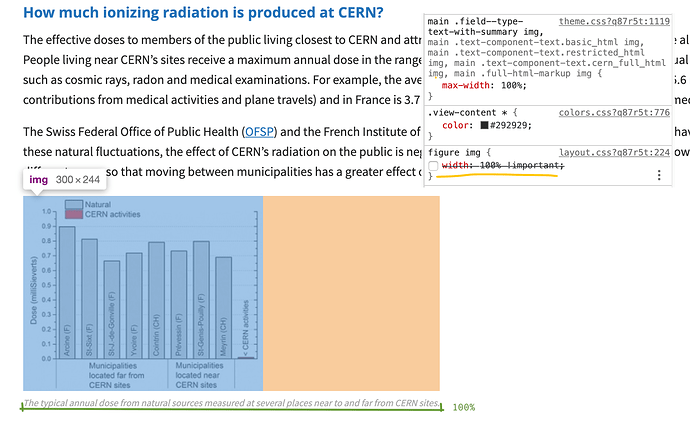
 What we can see is that immediately the image takes its original size (300×244) and everyone’s happy
What we can see is that immediately the image takes its original size (300×244) and everyone’s happy  On the other hand, when we don’t disable this rule and we tell it to be 100% wide, it extends just to the size I marked as 100% in green. So, not all the available space actually, right?
On the other hand, when we don’t disable this rule and we tell it to be 100% wide, it extends just to the size I marked as 100% in green. So, not all the available space actually, right? Why is this 100% not forcing the image to actually take all the width of the FAQ item it belongs to? Well, the answer is, the image takes 100% of the width of its immediate parent.
Why is this 100% not forcing the image to actually take all the width of the FAQ item it belongs to? Well, the answer is, the image takes 100% of the width of its immediate parent. Is it clearer now? Exactly! The
Is it clearer now? Exactly! The 
 Conclusion:
Conclusion: Workaround
Workaround